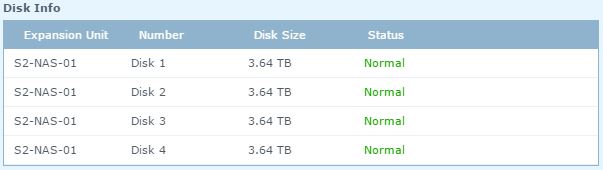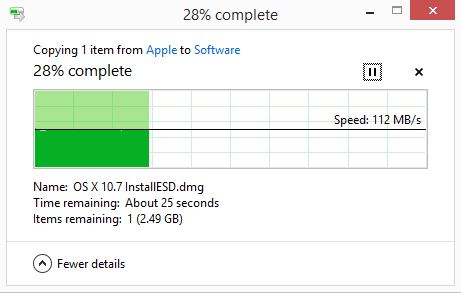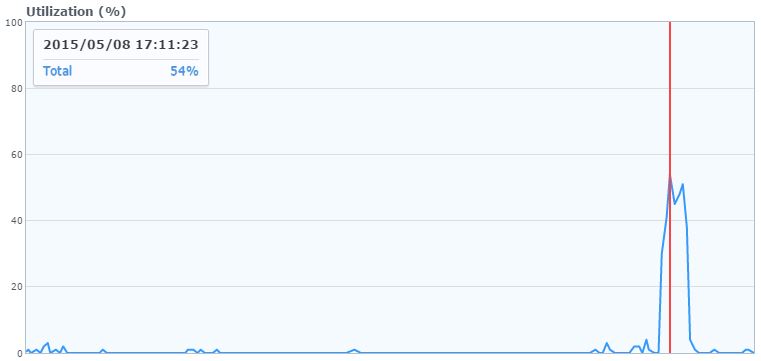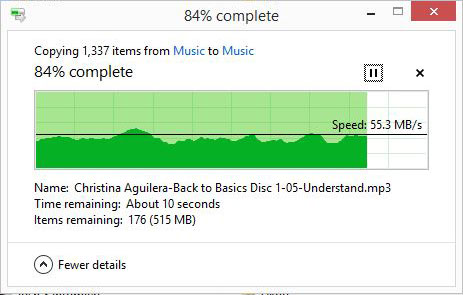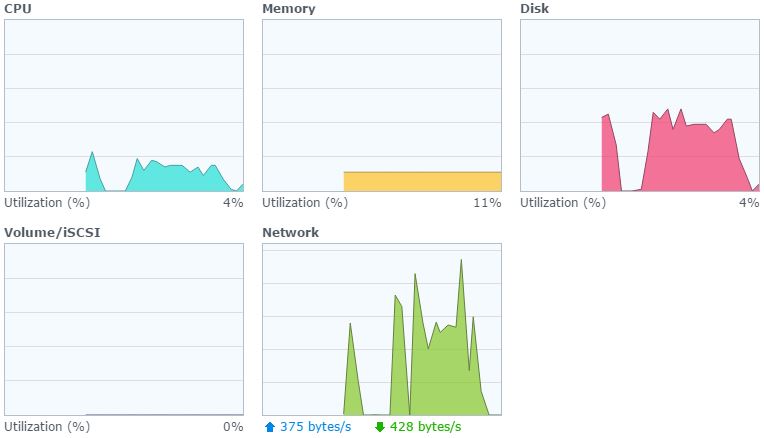I got my Synology DS1515+ setup with 4 x 4TB Western Digital Red drives in a RAID-6 configuration, all connected to the network via Gigabit Ethernet… Here’s some information on the disk configuration and performance I’m getting right out of the box.
Storage Space
In the RAID-6 configuration this gives me roughly 7.21 TB of raw space. Each of the Red drives when installed show 3.64 TB of free available space in the Synology Disk Manager.
This is a reduction in disk size of 9.0% from the advertised “4 TB” size. This is pretty standard based on how the OS calculates and displays available space. This is due to the conversion from terabyte (TB), what the drives are marketed to hold, and tebibyte (TiB), the actual bits the drive can hold. Basically one number is a base-10 calculation (1 TB = 1012) the other is a base-2 calculation (1 TiB = 240). I’ll be talking about actual usable space from here on out.
In this configuration, a RAID-0 array would get you about 14.56 TiB of usable space, RAID-1 would get you about 7.28 TiB and RAID-5 would get you 10.92 TiB. These are all rough, since there is some loss to file system, etc. But they are all within a couple hundred MB.
I chose RAID-6 for it’s additional fault tolerance… It’s not perfect, but in good conditions it can withstand the failure of up to two drives.
Synology uses the ext4 file system as the underlying filesystem, ext4 has some limitations, but it’s overall pretty darn good and has been used in Linux since at least 2008. Ext4 supports volumes up to 1 exbibyte (EiB) and individual files up to 16 tebibytes (TiB) in size. A limit on the file system that you might run into is the limit on file size, that is set at 255 characters and there is an overall path limitation of 4096 characters. These numbers also change if you are using encryption, (from what I’ve read) the maximum file name or directory name with encryption enabled is 143 characters. So if you like to name your files really long crazy things, buried in 100s of directories with really long names, you might have to rethink how you manage your files, especially if you are planning to use encryption.
This_is_an_example_of_a_really_really_really_long_file_name_that_is_at_the_255_character_limit_for_a_file_in_the_ext4_file_system_-_you_can_see_this_is_insane_and_no_one_should_ever_name_a_file_like_this_and_I_would_assume_it_was_probably_an_accident.txt
Performance
Overall, the performance has been good. Using the device’s web interface is fast and fluid for a web interface that does as much as the Synology DSM software does, and is pretty easy to use once you figure out where everything is.
As far as overall read/write performance… I’m just going to give you some basic numbers here (no crazy load testing or anything like that), but the information should scale in one form or another.
Copying a Large File
For a test I copied over a 3.48 GB file from my local computer to the NAS. I have a pretty solid Gigabit network, from my computer to my NAS is 2 Gigabit switches (one Cisco/Linksys the other a TrendNet, both less than 2 years old). The only thing that might be of question is some of the network wiring that needs to be upgraded from CAT-5e to CAT-6. So it’s a pretty “typical” network in one respect or another.
The transfer hit a peak rate of 113 MB/s with a max of 54% disk utilization on the NAS. The NAS hit a peak write speed of 247.3 MB/s during the copy as well.
The whole transfer of the 3.48GB was under 40 seconds of actual work on the NAS. I say under 40 seconds because there is a little lag on the start and end that drug out the graph so it’s hard to say exactly. Lets just suffice it to say, it’s the same speed as copying the file from an eSATA drive attached to my computer to the actual drives on the computer. Which also leads me to believe that it’s more of my computer maxing out than anything else.
From a network perspective, 113 MB/s is about 90% capacity for a Gigabit network, and with all the other stuff I have running on my network, a 10% overhead of “other stuff” is probably reasonable. But like I said, I think my computer is probably the slowdown in this case since the copy from drive to drive locally and the copy via the network are the same speed.
Copying a Lot of Smaller Files
For copying smaller files, I grabbed up about 3 GB of MP3 files and transferred them, as expected the performance is a little different as this is more about stopping and starting a lot of processes. The DS1515+ was smooth and fast.
The transfer hit a peak of about 67 MB/s and the NAS topped out at about 34% disk utilization and very little impact on the CPU (max of 10%). During this process the NAS hit a 133 MB/s write speed.
Bottom line, from a NAS perspective, this thing screams… Even with a “slower” RAID-6 configuration.
Have any questions? Just let me know and I will try and answer them the best that I can.