If you are used to using older versions of DSM on your Synology NAS hardware, and use the SSH functionality, you may know that to get “admin” access you needed to login as “root”.
To do this at the SSH login, you would simply use the user name “root” instead of admin, or another user. Now, in DSM 6.0, you do not use “root” you simply need to login as a user that has admin access. Then you can use sudo like standard Linux. You do need to make sure that your user account is an admin account…
To make sure a user is in the administrators group, simply login to DSM via the web, and open up Control Panel, then select Users. Then select the user you want to manage and Edit. Then change to the User groups tab and make sure that administrators is selected.
Once that is done, you should have sudo access when logged in via SSH.
Some other random notes, things like zip are no longer included in the base DSM install. It’s been replaced with 7-Zip, so to unzip packages manually, you have to use 7z instead of unzip. If you need more information on 7-Zip, take a look, here.

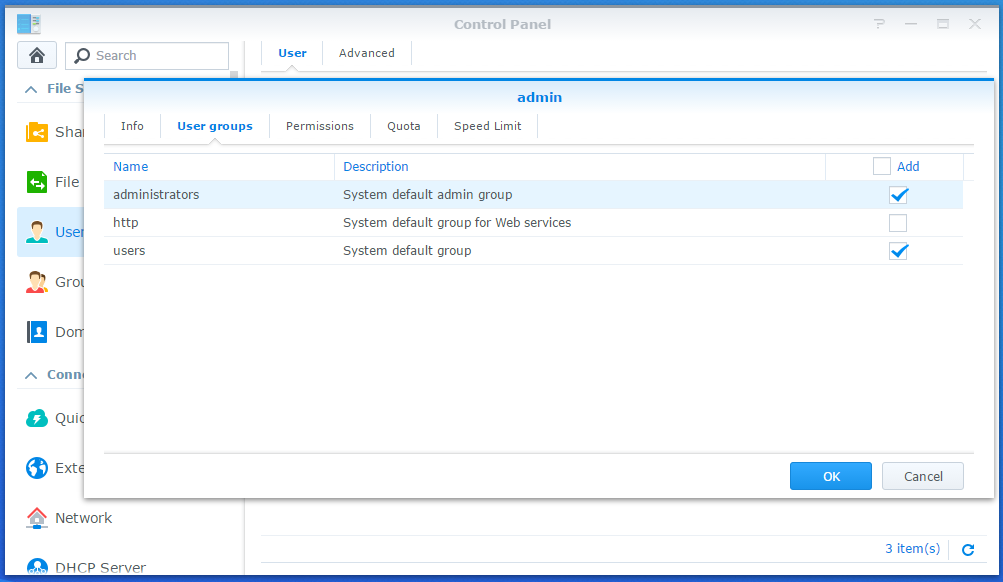
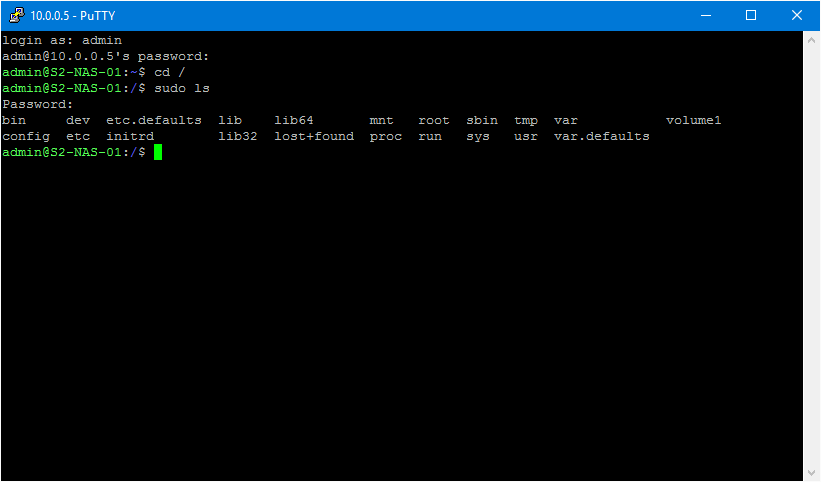
Hi Josh, thanks for the updates. Prior to DSM 6, was able to login as “root” with WinSCP (open source SFTP client) after supplying the admin password. Login as “root” no longer works. Can login as “admin”, but get permission denied errors when trying to make modifications. Any thoughts on how to get this working again under DSM 6?
Nevermind, found the fix here:
“Open winSCP and goto advanced at your loginaccount, choose at the SCP SHELL option. sudo su – (… so now you you can use winSCP as ROOT)”
http://emby.media/community/index.php?/topic/30431-extra-instructions-for-dsm-60-beta-2/
Thanks!
Hi,
If you want to gain access via WinSCP like you used to before (DSM 5).
Follow the steps above, once you have sudo access when logged in via SSH (using PuTTY) as per the last screen shot above.
Type the following in order to reset your root password, run the following command:
sudo synouser –setpw root [PASSWORD]
replace [PASSWORD] with the passsword you used for the admin account and this will fix the problem.
Now run WinSCP as before, no need to change advanced settings in WinSCP, the default is just fine in the SCP SHELL option.
Cheers.
YOU SAVED MY LIFE!!!
This worked for me! I can use WinSCP again!!! (With DSM 6.0) *I can breathe!!!*
Forgot a dash before setpw, it is two dashes —
sudo synouser –setpw root [PASSWORD]
Stupid, this ruined our companies entire process. Plus we lost files stored in the Root account. I can’t even get them from snap shot.
Plus, now I need to program and setup the company processes.
Why don’t you get the files over sudo su command? Then you should be able to copy the files from root account
Login using an admin account.
Then use “sudo -i”, re-enter password and you are effectively logged in as ROOT without the need to use “sudo” every time.
Login using an admin account.
Then use “sudo -i”, re-enter password and you are effectively logged in as ROOT without the need to use “sudo” every time.
Hi,
Does this work still? I have tried this with no success.
When I use winscp after the sudo synouser –setpw root [PASSWORD] I get access denied.