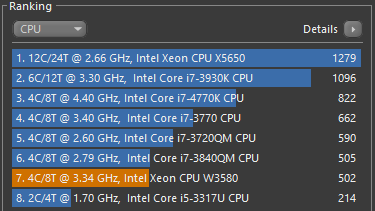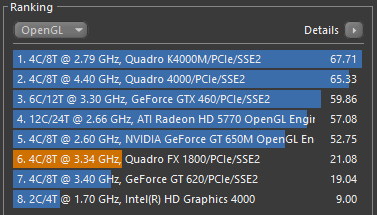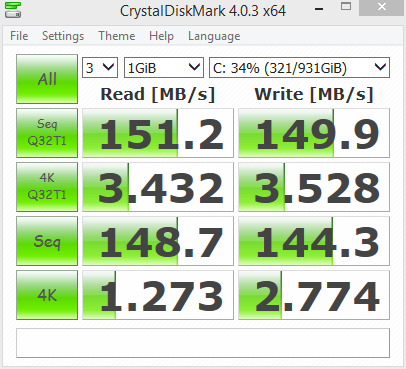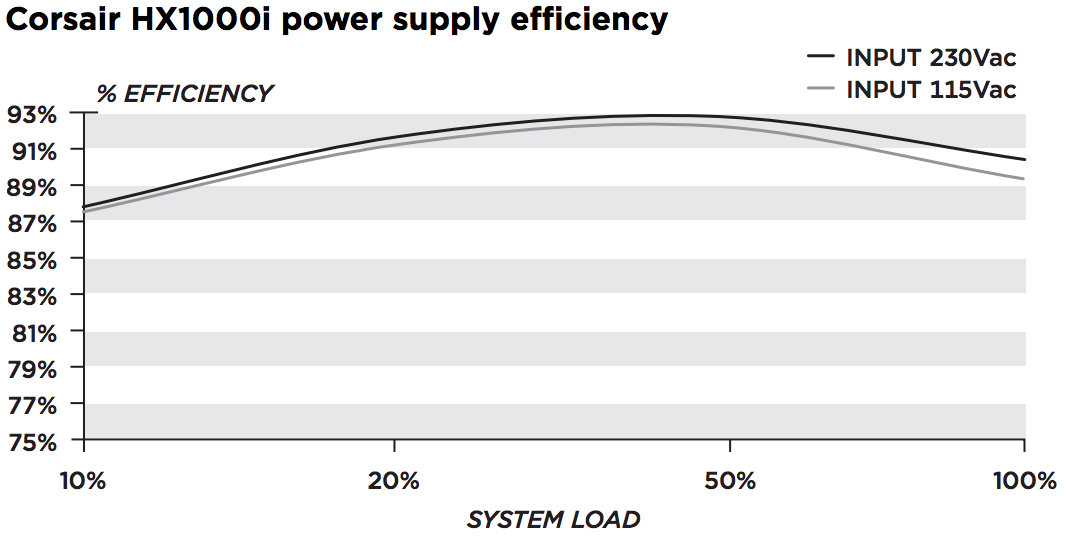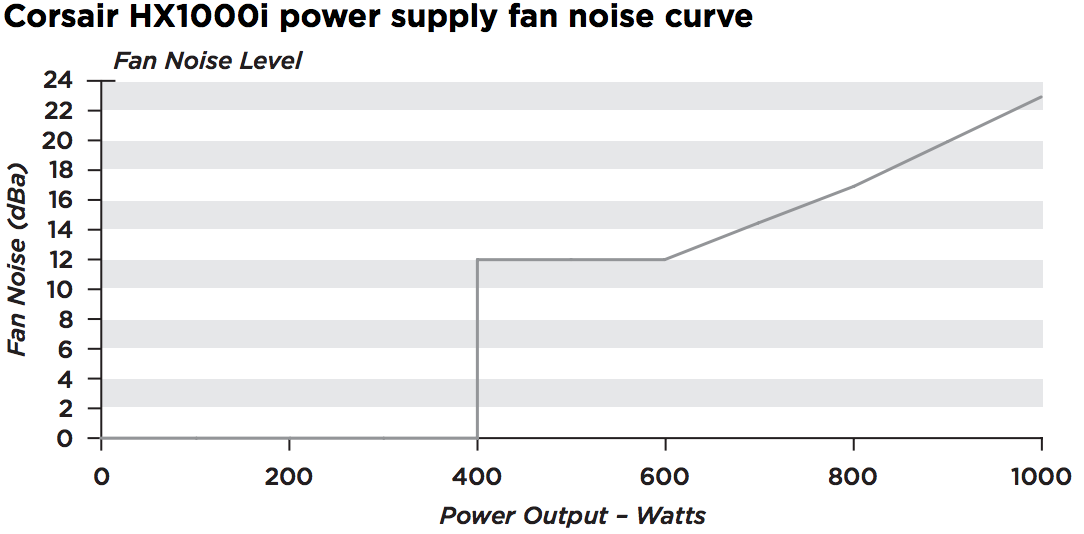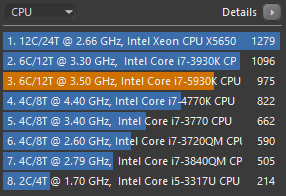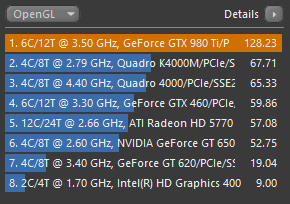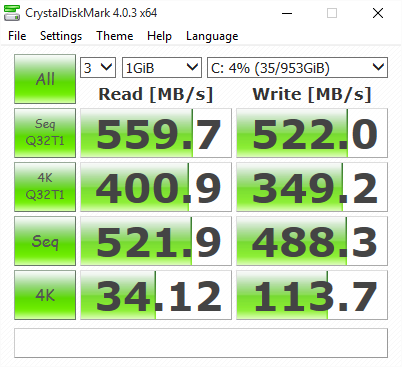It was time for me to upgrade my old workstation, so I decided to build something custom as I couldn’t find what I was really looking for from a major manufacturer, for the price I wanted anyways.
The Old Computer
My old computer is a Dell T3500 workstation. I’ve had it since Nov. 2010, so it’s served me quite well with minimal issues. Over the time I’ve used it, I’ve only had one memory module go bad… For almost 5 years of very heavy use, 12+ hours a day, 5-6 days a week, I consider that a win.
Its current specs are:
- Processor: Intel Xeon W3580 (4 cores / 8 threads @ 3.34 GHz)
- OS: Windows 8.1, x64
- Graphics: 2x Quadro FX 1800
- Hard Disks: 2x Western Digital 500GB in RAID-0
Some basic performance specs from Cinebench and Crystal DiskMark:
The New Computer
For a new computer I wanted to build something that would be fast, reliable, and hopefully last for another 5+ years. With the added ability to upgrade it along the way if needed.
What I decided to go with was something custom using some of the latest tech currently available…
Fractal Design – Define R5 Case
The case I decided on, mostly because it’s supposed to be pretty modular and very quite, was the Fractal Design R5 case. It’s got pretty good reviews all over the place, and so far it’s been a nice case. It has filters over designated air intake areas (the front and bottom of the case) and comes with 2 x 140mm fans.
Another great perk of this case is how modular it is. All of the hard drive bays and 5.25″ drive bays are removable. So you can re-arrange the interior quite a bit, especially if you don’t plan to use any 5.25″ drives. Basically allowing you to have a lot of open space, run a TON of hard drives, or fit in some rather large radiators for water cooling.
The only “wish” I have for this case, so far, is that it would have been SUPER awesome if it had an integrated card reader for at least SD/SDHC and maybe CF cards in place of the USB 2.0 ports on the front of the case.
Corsair HX1000i Power Supply
I decided to go with the Corsair HX1000i power supply, this is an 80 Plus Platinum rated power supply (PSU). I went with a Platinum rated PSU simply for the fact of trying to save some electricity. I am on the computer a LOT so I’ll take any power savings I can get!
80 Plus is a voluntary certification program designed to promote efficiency for computer power supplies. The basics of the efficiency rating are here (from Wikipedia):
| 80 Plus test type | 115V internal non-redundant | 230V internal redundant | ||||||
|---|---|---|---|---|---|---|---|---|
| Percentage of rated load | 10% | 20% | 50% | 100% | 10% | 20% | 50% | 100% |
| 80 Plus | 80% | 80% | 80% | |||||
| 80 Plus Bronze | 82% | 85% | 82% | 81% | 85% | 81% | ||
| 80 Plus Silver | 85% | 88% | 85% | 85% | 89% | 85% | ||
| 80 Plus Gold | 87% | 90% | 87% | 88% | 92% | 88% | ||
| 80 Plus Platinum | 90% | 92% | 89% | 90% | 94% | 91% | ||
| 80 Plus Titanium | 90% | 92% | 94% | 90% | 90% | 94% | 96% | 91% |
Basically, an 80 Plus Platinum power supply will be at least 90% efficient at 20% load, 92% efficient at 50% load, and 89% efficient at 100% load.
For this build, the 1000 watt power supply should be rather underutilized, I’m hoping it will stick around 45-50% usage, giving me a pretty optimal efficiency, and room to grow if needed.
The HX1000i comes in a surprisingly nice package, with a ton of power cables, literally an entire bag of them, and the PSU itself comes wrapped in a velvet feeling bag. It’s pretty classy packaging for a PSU.
The cables that are included with the PSU are, 1 – ATX Connector, 2 – EPS Connectors, 2 – Floppy Connectors, 12 – 4-Pin Peripheral Connectors, 8 – PCI-E Connectors, and 12 – SATA Connectors.
The PSU has a 140mm internal fan that adjusts it’s speed based on how much power the PSU is using. For normal operation it looks like the fan will generate about 12-16 db, and at peak about 22db… That’s a pretty noisy fan at 100% utilization, but I would guess that will be a pretty rare situation to have the power supply that maxed out.
I’m hoping these fan control features, along with the Define R5 case with it’s sound insulation will pair for an overall quite-ish system. I have to sit next to the thing every day, so something making a ton of noise will drive me to the loony bin even faster!
Asus x99 Deluxe Motherboard
For the motherboard I decided to go with the Asus x99 Deluxe board. This is is a standard ATX style board with some high-quality components and a lot of great features.
The x99 uses DDR4 memory, and supports up to 64 GB. Because DDR4 isn’t super widely used yet, be prepared to spend a bit more on it and your options are a little more limited. The board supports LGA 2011-v3 CPUs, various forms of graphics card SLI/CrossFireX configurations, has 5 PCIe 3.0/2.0 slots, 8 SATA 6Gb/s ports and supports RAID 0, 1, 5 and 10, 2 Gigabit Ethernet ports and built in 802.11a/b/g/n/ac WiFi… along with a ton of other features and ports. You can view the full spec list, here.
Intel i7 5930K – 6 Cores @ 3.5 GHz
For a processor I decided to go with a more top of the line CPU, the Intel i7-5930K. This is a Hasewell-E 22nm based CPU that boasts 6 cores with a 3.5 GHz base clock with a 3.7 GHz boot clock.
I decided to go with this CPU since it was a good mix of speed, cores and price. It’s more expansive than previous generation chips, but not the most expensive in the newest run. It should fit my needs for quite some time.
Corsair H100i GTX CPU Cooler
For this build I decided to go liquid cooled, and chose to use the Corsair H100i GTX cooler. I’ve never liquid cooled a system before, so I figured this would be a nice intro to liquid cooling and to see how well it performs for my uses and in my warmer office environment.
The H100i GTX comes with 2x 120mm fans that attach to the 240mm radiator.
Hopefully it will be able to keep the 6-cores of the 5930K cool during rendering operations, etc.
EVGA GTX 980 Ti SC Video Card
I decided to wait a bit and order one of the newly released GTX 980 Ti video cards. The one I chose was the EVGA GTX 980 Ti SC video card. This is a slightly overclocked version the of 980 Ti card with an upgraded cooler, the ACX 2.0, by EVGA. I went with this card over some of the other cards out there because I liked the middle of the road of overclocking it offered. It seemed like a good balance to me… there isn’t a ton of reviews out there for all of the different 980 Ti cards, so this will be a bit of leap of faith, but I’m confident it’ll work well.
EVGA GTX 980 Ti SC has an updated base clock of 1102 MHz with an 1190 MHz boost clock. This is an increase of about 10% over the base reference card. With the clock rate increase you also get texture fill rate increase of a similar 10%. Not a huge performance jump, but a reasonable one. I don’t think I’ll need any crazy overclocking since I don’t really do any hard core gaming, this is more for video / picture editing and processing.
Samsung 850 Pro 1 TB SSD
For a hard drive I decided to go SSD all the way and picked up a 1 TB Samsung 850 Pro SSD. I use a RAID 6 NAS system for long term storage, so 1 TB should be more than enough for me for quite a while.
The Samsung 850 Pro is a SATA 6Gb/s attached 2.5″ SSD, has a 10-year warranty and boasts a 550 MB/s sequential read and a 520 MB/s sequential write speed. It also only weighs 66 grams, so the packaging it comes in weighs more than the actual drive.
Issues I had…
I didn’t really have many issues with this build out side of the fact that it has been quite a long time since I’ve built a computer and things have changed a lot. So I had to do some research here and there to figure out what to do with things and what the correct way to implement things were.
The one major gripe I had was that I have the H100i and the HX1000i components from Corsair. They both require a single USB 2.0 port for connection and managing the devices with the link software. This is fine, but each device comes with a plug that takes up a 2 port USB header on the motherboard and only actually uses one port. So if you have a ton of extra USB headers, sure, no problem, but if you only have 2 and want to connect up anything else like a front panel USB port on your case you’re out of ports. So what I had to do was pull the USB plug apart of both of the included connectors and combine them into one plug that used both of the USB ports on the header. It’s not a huge deal, but it would have been nice if they included some sort of adapter or bridge for the connections.
Other than that, and having to re-seat one of the RAM modules, everything went together well and seems to fit and work well, thus far. It is my daily driver system now, so it will get a lot of use, and I’ll be doing more articles on some of the cooler technology and features as I discover and use them.
New Performance Stats
Here are the stats from Cinebench and Crystal DiskMark:
I did a little math on these, and here is how it stacks up.
Cinebench Results
| Cinebench | |||
|---|---|---|---|
| Old System | New System | Change | |
| CPU | 502.00 | 975.00 | 94.2% |
| OpenGL | 21.08 | 128.23 | 508.3% |
DiskMark Results
| DiskMark | ||||||
|---|---|---|---|---|---|---|
| Old System | New System | Change | ||||
| Read | Write | Read | Write | Read | Write | |
| Seq (Q32T1) | 151.200 | 149.900 | 559.700 | 522.000 | 270.2% | 248.2% |
| 4K (Q32T1) | 3.432 | 3.528 | 400.900 | 349.200 | 11,581.2% | 9,798.0% |
| Seq | 148.700 | 144.300 | 521.900 | 488.300 | 251.0% | 238.4% |
| 4K | 1.273 | 2.774 | 34.120 | 113.700 | 2,580.3% | 3,998.8% |
As you can see, that’s some serious improvements! 94.2% improvement in CPU performance, 508.3% improvement in OpenGL performance, and just massive overall improvements in disk performance.
Build Video
If you want, you can watch me fumble through the build of the system in this time-lapse video.