After getting a Ubiquity UniFi AP and controller setup, I decided to get the hotspot running, just for the fun of it.
The default UniFi hotspot is not bad, as far as a free setup goes, but it’s not very “clean” as far as a web system goes. I’m sure as the product develops along it will get cleaned up. But for a businesses use, out of the box, there is a lot to be desired.
So what I decided to do was to clean up the HTML, integrate a responsive UI template, and get things matched up to my website a little better with a logo and a similar color scheme.
I have my controller installed on a Linux (CentOS) build, so most of what I have for where to find files, etc will be in Linux formats. But you should be able “translate” them to whatever OS or installation you have setup.
For my installation, everything is installed in the /opt/UniFi directory.
For each site you have, you can configure a custom Hotspot… So the actual Hotspot files are in the following location, /opt/UniFi/data/sites/{{site_name}}/portal for each site.
For each site, there is a default set of files.
drwxr-xr-x. 2 root root 4.0K Feb 26 16:34 bundle -rw-r--r--. 1 root root 31 Feb 9 15:51 fail.html drwxr-xr-x. 2 root root 4.0K Feb 26 16:48 images -rw-r--r--. 1 root root 8.5K Feb 27 09:17 index.html drwxr-xr-x. 2 root root 4.0K Feb 26 16:34 js -rw-r--r--. 1 root root 4.5K Feb 27 09:17 payment.html -rw-r--r--. 1 root root 2.4K Feb 9 15:51 README.txt -rw-r--r--. 1 root root 860 Feb 9 15:51 reset-min.css -rw-r--r--. 1 root root 3.8K Feb 27 09:11 styles.css
For the most part, the files are pretty explanatory, the index.html file is the main landing page when a person attempts to access the Hotspot, the payment.html is the page a person is directed to to enter CC information to pay for access usage and the fail.html is what a person is redirected to if there is a failure (though it just redirects to display the index.html page). Other than that, everything is just supporting CSS, JavaScript and images. You can add custom pages as you want, you just have to create the navigation structure in some form.
messages.properties
There is one exception to the “normal” file structures… in the bundle directory there is a messages.properties file. This file contains settings and values used by the UniFi system to identify payment types and other bits of data needed to be passed back to the UniFi system. This is where things like the rate at which people are billed for usage is set.
Below is the contents of my messages file, for reference. I tweaked the rates that packages are billed (you can see this in the package.1 and package.2 areas). The package settings have to be changed in conjunction with changes to the index.html file (display of currency and time limits is not dynamic).
## package 1 # amount is in US dollars package.1.amount=2.99 # default currency is USD package.1.currency=USD package.1.hours=8 # what's shown in the Hotspot Manager package.1.name=Basic 8HR # what's shown on the credit card statement package.1.charged_as=Hotspot 8-hour Wifi ## package 2 package.2.amount=4.99 package.2.hours=24 package.2.name=Premium Daypass package.2.charged_as=Hotspot 1-day Wifi InvalidAccessPoint=Please connect from guest wireless network InvalidPassword=Invalid Password InvalidVoucher=Invalid Voucher VoucherQuotaExceeded=The voucher has been used too many times VoucherExpired=The voucher has expired UseVoucher=I have a voucher PasswordRequiredForWirelessAccess=A password is required to access the wireless network PaypalCancelled=Payment cancelled FreeTrialUsedAlready=Free trial has ended WelcomePage.Title=Action Required - Guest Access WelcomePage.FailedInternal=The hotspot is not configured correctly PaymentPage.InputCredit=Please input the credit card information PaymentPage.InvalidCardNumber=Invalid credit card number PaymentPage.InvalidExpirationMonth=Invalid expiration month PaymentPage.InvalidExpirationYear=Invalid expiration year PaymentPage.InvalidCCV=Invalid security code PaymentPage.InvalidCountryCode=Invalid country code PaymentPage.FailedInternal=Unable to process the payment
README.txt
Now that we know the base files, and where they are, lets take a look at the README file.
The README file explains the basic files and what the custom variables the UniFi system uses.
The sample portal is, while useful by itself, written in a way that it
demonstrates most features in the simplest format.
# directory structure
index.html : the main landing page
bundle/messages.properties: for localization and hotspot package specification
payment.html : for credit card information submission. requires https, also
served as an example of additional .html page
fail.html : default page when there's error handling guest login
supporting files:
images/
js/
reset-min.css
styles.css
===== unifi tags =====
====== <unifi var="name" /> ======
a few vars are populated where you can use <unifi var="varnames" /> to render it in the HTML page
* auth: none | password | hotspot
* auth_none: false | true
* auth_password: false | true
* auth_hotspot: false | true
* voucher_enabled: false | true
* payment_enabled: false | true
* package: the package id (from POST or GET)
* mac: guest's MAC address
* ap_mac: AP's MAC address
* ap_name: AP's name
* map_name: AP's location (name of the map)
* ssid: the SSID of the wireless network
* error: error message
* has_error: false | true
====== <unifi include="header.html" /> ======
to include another HTML page
====== <unifi if="name" eq="value"> ... <unifi else="var" /> ... </unifi> ======
the simple if/then/else logic to determine if a section of the page should be shown
use <unifi if="!name" eq="value" > ...</unifi>
====== <unifi txt="InvalidPassword" /> ======
text localization, see bundle/messages.properties
====== <unifi url="payment.html" https="true" /> ======
generates the URL (and possibly change it to HTTPs) relatively
====== /guest/login ======
this is the URL the user will POST to get authorized, it takes the following parameters:
* by: type of authentication (for hotspot): voucher | credit | paypal
* package: package id (for hotspot)
* voucher: voucher code (for hotspot/voucher)
* cc_xxxxx: credit card information (for hotspot/credit):
* landing_url: use a dynamic landing URL (which can be constructed by using vars)
* page_error: relative URI when error occurs (fail.html is the default)
credit card related fields:
cc_firstname, cc_lastname, cc_number, cc_year, cc_month, cc_ccv2
cc_addr1, cc_addr2, cc_city, cc_state, cc_zip, cc_country, cc_email
As you can probably see, there is a pretty decent level of customization you can do to the pages using the UniFi variables, etc… It just depends on what you are really looking to do.
For my implementation, I was just looking for something simple and to have a little continuity with my website, so a lot of the custom stuff doesn’t really apply. But it’s there for you to use if you want.
Bootstrap
For my updated portal, I decided to use Bootstrap CSS for a simple (and powerful) responsive CSS template.
I only use the HTML/CSS portion of Bootstrap, it comes with various JavaScript options, etc… But to keep things lean, I skipped them.
To add Bootstrap to the system you simply need to upload the files to the portal directory and then add them to your index.html and payment.html files.
<meta name="viewport" content="width=device-width, initial-scale=1, maximum-scale=1, user-scalable=no" /> <link rel="stylesheet" type="text/css" href="bootstrap.css" />
With that html added to the header of the pages, you can use the standard bootstrap code like you would in any webpage. If you don’t know how to use bootstrap, take a look here.
UniFi Options
The existing UniFi page has everything structured and “displayed” based on the configuration of your site. Because of that, I definitely recommend using the existing UniFi code as a model and just updating it to work with your layout. Starting from scratch could be cumbersome.
You can also add/remove optional components, for example, if payment is enabled, there is a default section that allows a person to “Try it for free”.
<unifi if="payment_enabled"> <form name="input" id="submit-form" method="post" action="login"> <h2>or try it out for free</h2> <div class="form-controls"> <input type="hidden" name="package" value="3" /> <!-- <input type="hidden" name="landing_url" value="http://www.yourdomain.com/?ap=<unifi var="ap_mac" />" /> --> <input type="submit" value="2-hour Free Trial" class="button requires-tou" name="byfree" /> </div> </form> </unifi>
You could add a “display:none;” or simply remove the code if you wan’t if you do not wan’t people to be able to try it for free. Everything else in the system works much the same way… Optional blocks of code are enclosed in <unifi if=””> … </unifi> code that handles when they should be displayed based on options set in the Admin configuration and options/values are inserted using <unifi var=”” /> or <unifi txt=”” /> code elements.
Other Customization
Other than that, you can add and/or modify the code in the portal to your hearts content… I would recommend keeping it simple, but you can customize things as much or as little as you like.
Everything else just works like a normal web site…
Here is what the original UniFi Hotspot page looked like (left) and the new one (right).
Source
You can download my sample portal configuration, here (zip format, 147KB).
Use at your own risk. The sample is just a sample, you may have issues that I have not detected, etc. So make sure to test and verify everything works correctly with your installation.
If you have any questions, please feel free to ask in the comments below. And if you are looking for Ubiquiti hardware, Amazon has proven to be a great please to get it.
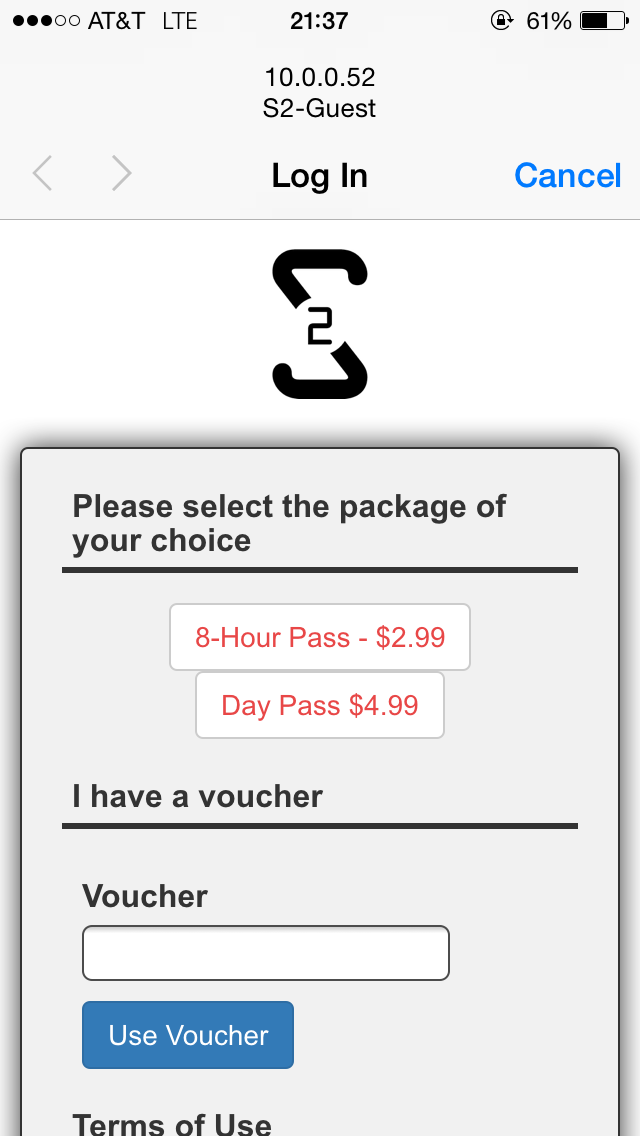
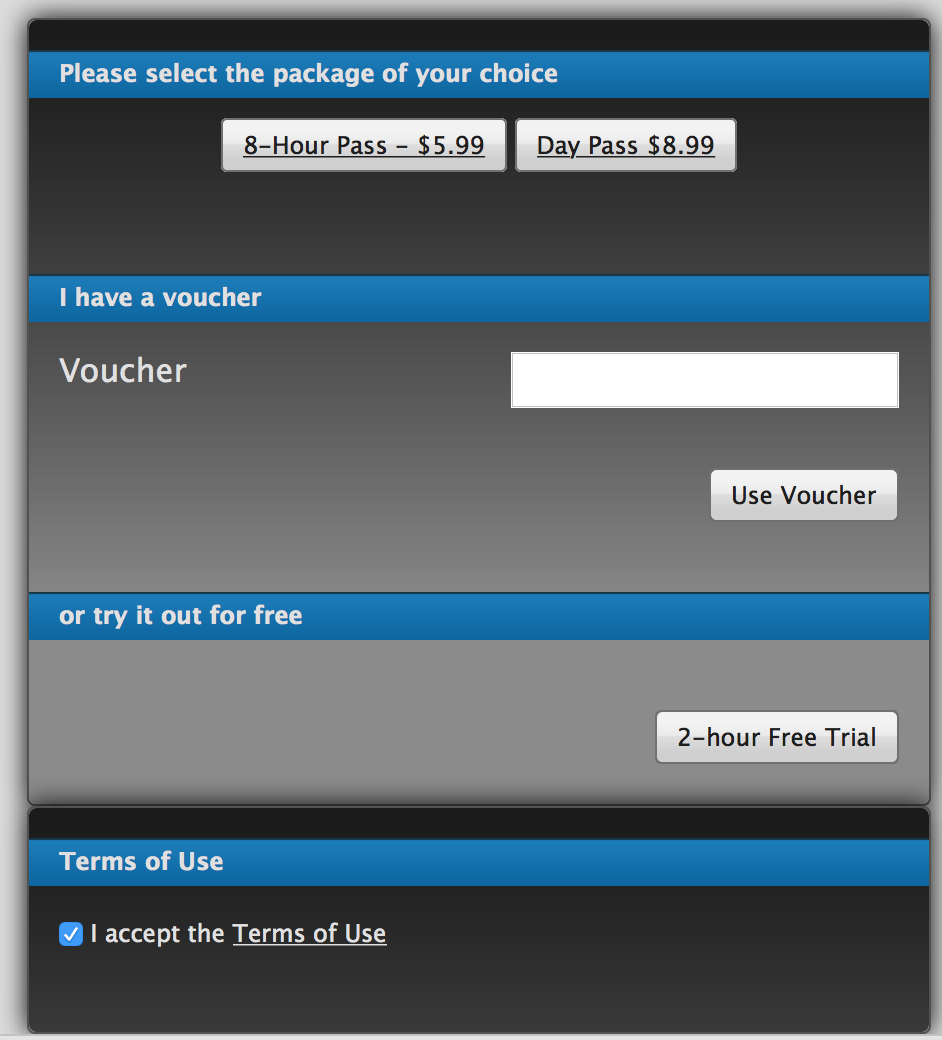
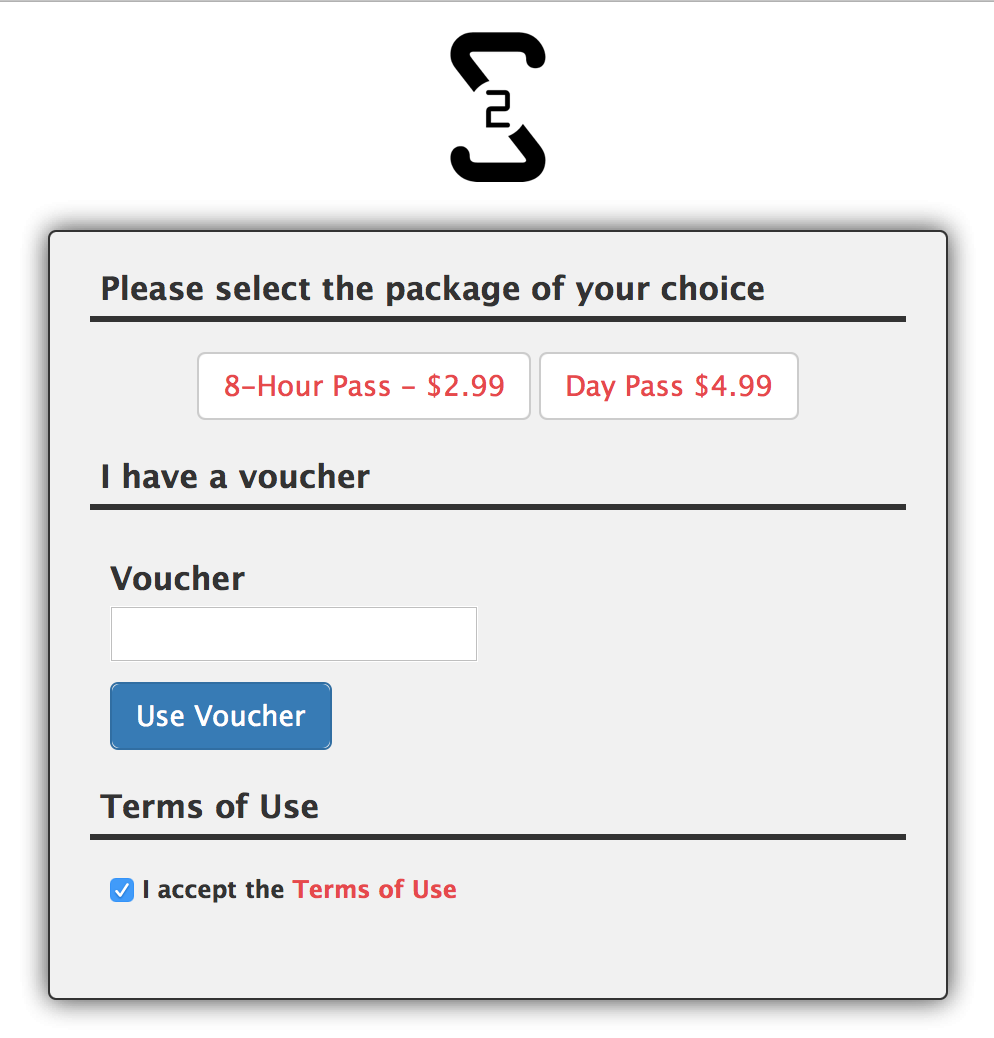
I like your sample layout. Can you please share your sample file(s)
I’ll work on getting the files put up to share… Something I’ve been meaning to do, but just haven’t had a chance yet. I’ll try to get them put up next week. Thanks!
Sample files have been added. Thanks.
Hi Josh. I have a question about the Ubiquiti Unify solution a. I own a traditional wired internet cafe and i want to expand by adding a WiFi hotspot whereby clients will bring their laptops/tables and connect. My question is does the system have the capability to do this? Can i create permanent accounts for my clients and then just create “data packages” of lets say 2gb that the clients can purchase and use for a month so that when they come to the cafe they just take a seat and connect, and if they deplete their 2gb the will have an option of topping uo? Your insight will be highly appreciated
Hello. Yes, the UniFi system can do the basics of all of that. That being said, it will require a little more work than with some more robust systems. The existing UniFi Hotspot systems are real, real, real basic… But it does have the ability to be expanded for a lot more functionality. If you want a little more robust system, I’d suggest the Aruba Networks ClearPass system with a custom skin for your business.
Can you send me steps of creating voucher using data bunddles
I’m not sure what you’re looking for here, but here is where you can find the user guide, I would look through that to start with. http://dl.ubnt.com/guides/UniFi/UniFi_Controller_UG.pdf
Thanks for source. Link ok.
Thanks a lot for the article. Very informative
Hello. I was wondering if there’s any way you can customize the vouchers being generated by unifi controller.
For example in a hotel business. A man named John Doe checked in. The voucher would be like “(Lastname)(4digit number)”
ex. Doe0001
Thanks in advance
Not that I am aware of, at least not easily anyways. A custom process could probably be created to create custom vouchers, or something along those lines. But out of the box, I think you’d need something more advanced to get all of that to work.
For a school project, we’re setting up a public wifi network and would require a simple captive portal. The portal would include a simple term of agreement and a check box. We would also like to customize colors and maybe add a color. Is this doable with Ubiquity UniFi?
*correction: I meant add a logo as well as modify color.
Yes, something like that should be pretty easily done with a UniFi setup.
very informative … thanks josh…